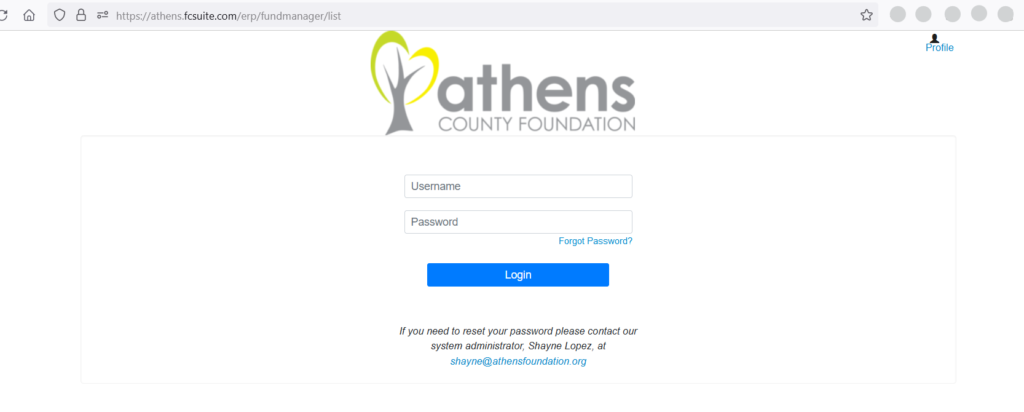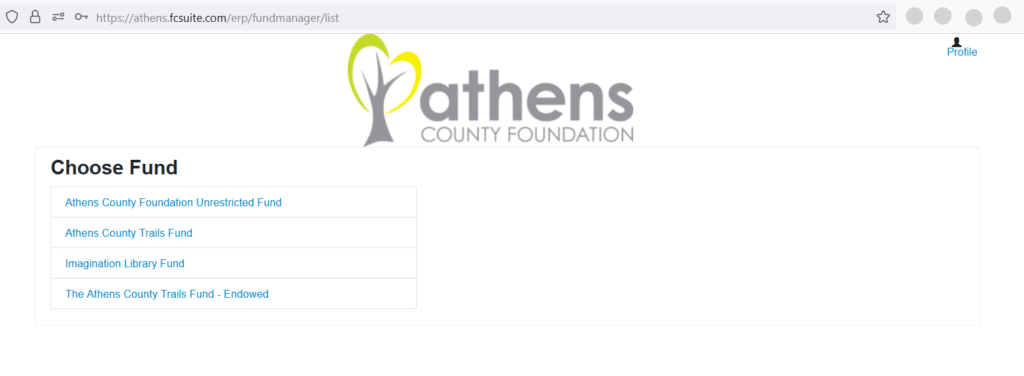Welcome to the New Donor Portal System!
The team at the Athens County Foundation has been working hard to implement an upgraded technology platform to improve the overall experience for you, our Fund Advisors. We are excited to launch this system in its current iteration and ask for your continued patience as we bring additional features online over the coming months. We have assembled this quick-reference guide to introduce the basics of the new Donor Portal. As always, please know the entire staff stands ready to answer any questions you might have.
Establishing Your Password
Our staff will initiate your account by confirming your eligibility to serve as an advisor to one or more charitable funds. If updates are needed, please have any documented individuals reach out to our primary donor contact, Eleni Zulia, at eleni@athensfoundation.org or 740.594.6061 for assistance. Once the process has been initiated, you will receive an automated e-mail from sender “no-reply@fcsuite.com”. You will notice “Athens County Foundation” referenced in the email’s subject line. The automated email will instruct you on the steps to create a custom password specific to your fund. Take note of your username and password as you complete this process. Please delete this automated email once you have successfully completed this process. The link contained in the email is only to be used for establishing your initial password.
Accessing the System
To access the portal at any time, simply visit our website, athensfoundation.org, and click on the Advisor Portal link in the header or footer of our landing page. This will take you to the login screen where you will enter your username and password established in the step outlined above.
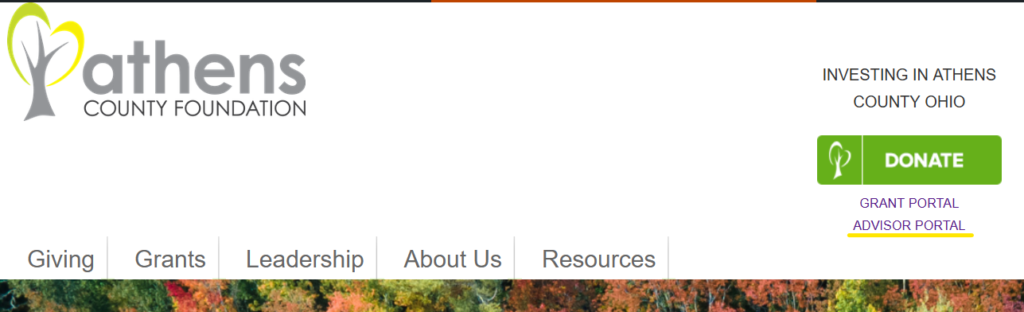
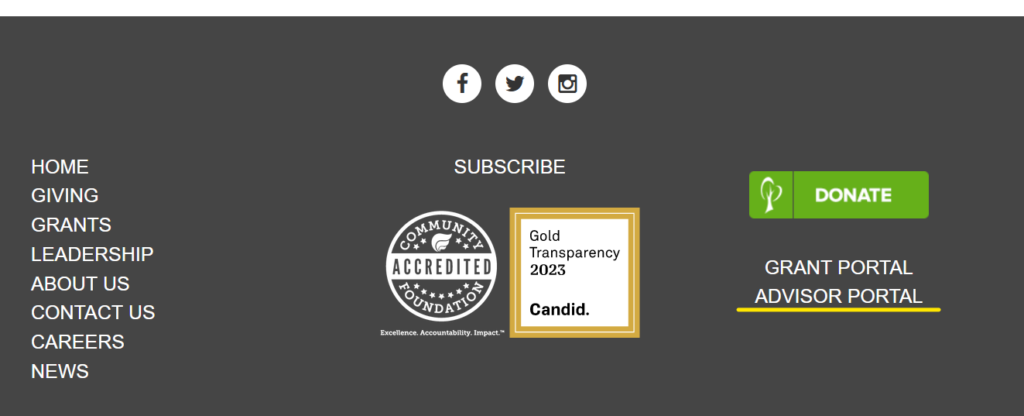 You can find a link to your portal in our website’s header and footer.
You can find a link to your portal in our website’s header and footer.
Login Screen
Visit athensfoundation.org from any web browser or device (including smartphones and tablets) to access the Donor Portal system.
IMPORTANT: If you access the Donor Portal from a shared computer or device, we strongly encourage you to use the Logout option after completing each session. This ensures no one other than you has access to the system.
Choose Fund Menu – For Those Who Serve as Advisors for Multiple Funds
If you serve as an advisor for multiple charitable funds, you will see the “Choose Fund” menu once you have successfully signed in to the Donor Portal System. Choose the particular fund with which you wish to interact.
If you are listed as an advisor for only one fund, you will not see this screen. Instead, you will be taken directly to the main screen.
Once you are on a fund’s home page, you can select the tabs at the top of the page to review informational areas that are available to you as the Fund Advisor. Below is a summary of information for each tab.
Home
This tab shows a summary of the fund’s Current Balance plus the spendable balance, if applicable. Total contributions, grants, and scholarships are listed as well as fund advisors.
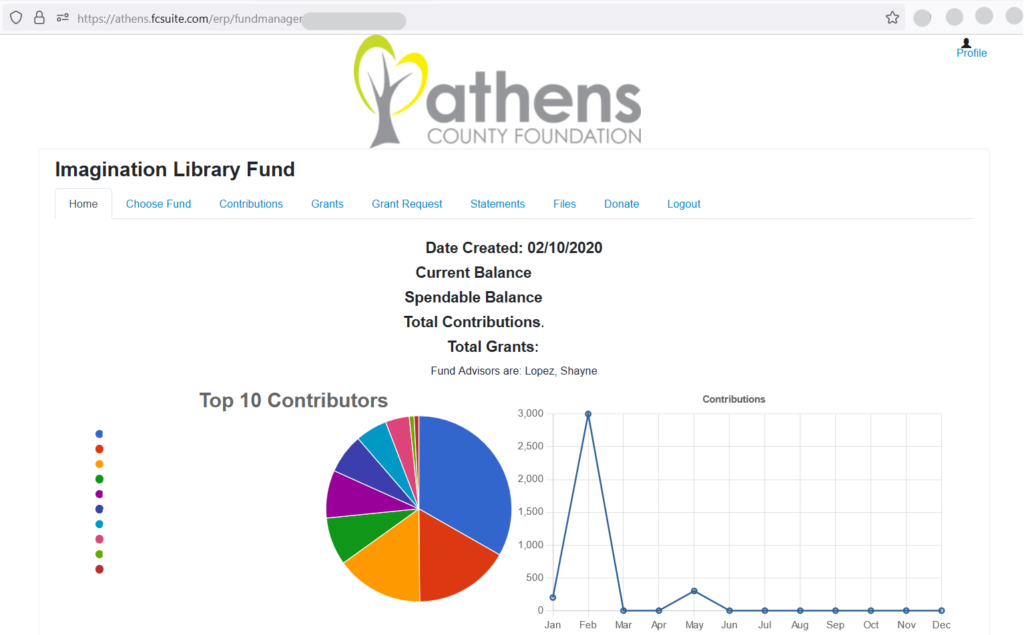 Your fund’s Home page features an at-a-glance information about your fund. The amounts and names are redacted in the image above.
Your fund’s Home page features an at-a-glance information about your fund. The amounts and names are redacted in the image above.
Other Tabs
The menu bar along the top of the window provides the following additional topics:
Choose Fund – This tab is visible if you are a fund advisor to other funds.
Contributions – This tab shows all contributions or donations to the fund.
-
- Click on a contributor’s name to bring up their contribution history.
Grants – This tab shows the grant history of the fund.
-
- Files related to the grant may be located in the grant detail.
Grant Request – This tab is a form that allows the fund advisor to make a Grant Request to a nonprofit, a grantee, or a fund.
-
- A list of grant requests to be paid out along with their current status is available.
- Grants in the Request status can be canceled from this screen.
- Grant Requests can be created.
- Previous grantees and funds that you have given to can be selected from the drop-down lists.
- You can create a new nonprofit or grantee manually by entering the name, address, zip code, and phone number. These are required to move the request to the Community Foundation for approval.
- You can Search for other Grantees by using the Search box. Enter keywords and then click the Search button. The system will search GuideStar for organizations containing the keywords you used. The more keywords used, the better the search results will be.
- GuideStar is an information service specializing in reporting on U.S. nonprofit companies.
- Once the grantee information has been added, click the Submit button to complete the request.
- A list of grant requests to be paid out along with their current status is available.
Grant Catalog – This tab links to the online Grant Catalog. The catalog is a crowdfunding tool that you may search for funding opportunities and projects to give to from your fund. This tab is only visible when there is an active crowdfunding initiative at the Foundation.
Scholarships – This tab shows a list of scholarships associated to the fund. This tab is only visible to Scholarship Fund holders.
Statements – This tab allows you to view and download all current and historic fund statements.
-
- If you choose to print statements, the system will generate a PDF that you can save or print.
- If you need a fund statement prior to our end year statements, please email Eleni Zulia at eleni@athensfoundation.org.
Files – This tab allows you to view and download any files uploaded to the fund record. By default, your fund agreement is available here for your reference.
Donate – This tab takes you to the public Online Donations page where you can give funds or buy tickets to events.
Logout – Use this tab to close your current login session on the fund advisor portal. We recommend logging out every time you end your session, especially if your using a public computer, for security purposes.
Want to change your profile information (including login, address, email, phone)?
Click the Profile link in the upper right area of your fund advisor portal. You can click the Edit button to edit your login, address, email, phone, and add a note about the changes you are making. Additionally, you can change your fund advisor portal password and enable two-factor authentication when logging in. Click the Save button to keep the changes.
Locked Out of Your Fund Advisor Portal?
If you are locked out of your account, click Forgot Password on the login page. Enter your username and click the Reset Password button. If an account with the provided username is found, instructions to reset your password will be sent to the email address for that account. If you’re still having trouble, please contact the Athens County Foundation. Usernames are case-sensitive in CommunitySuite.
Alerts
The Foundation can alert you every time a donation is made or a grant is paid out from your fund. These alerts can be utilized or canceled at any point, but the alerts are not retroactive, so you will not be notified of past grants or donations. This setting is turned on by default.
If you need additional support, please feel free to reach out to our system admin, Shayne Lopez, at shayne@athensfoundation.org, during our office hours.